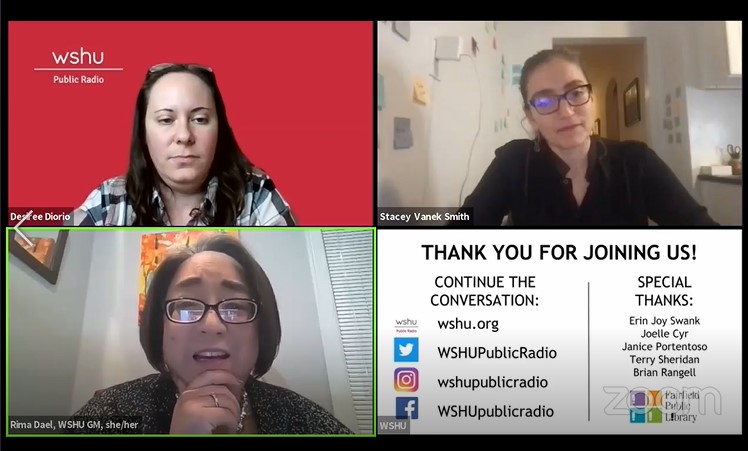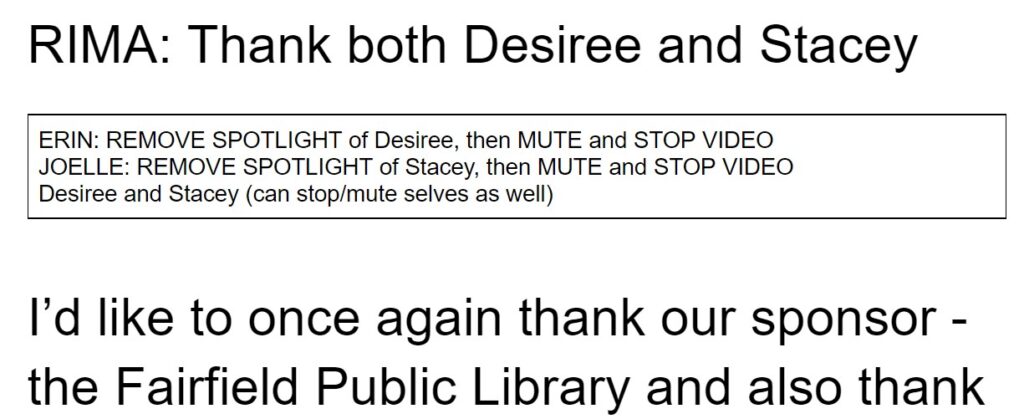This week we decided to switch virtual platforms for our WSHU Public Radio online events, using Zoom Webinars now. For one thing, so many people are familiar with Zoom that there is much less learning curve needed for most attendees than what we had used. We also really appreciate their autocaptioning option including live transcripts. Attendees can choose subtitle view, which puts words in fairly accurate sentence format right under the videos. There is also a live transcript option which adds in which speaker is saying each sentence as well, taken from what name they put when they signed into Zoom.
One thing I missed from the old platform is that I can’t pre-load assets; things like videos, slideshows, and music all must come from someone’s own computer, rather than loaded into the platform server. I’m also not terribly fond of the black background and white text that shows up with “Erin Joy Swank has started screensharing,” especially if it’s mid-presentation. Additionally, once you do screenshare the only option is for it to take up the entire viewing screen.
Not any more.
I discovered that if I made each slide (I only had three for this one) into an image file, I could preload those as virtual background choices. I have a webcam cover that can slide into place and not show my face to the audience. As a result, only the slide remains. If I leave my video on, but mute, and change my name to “WSHU”, I can have the slide be the same size as any panelist on screen.
Additionally, I can change the slide to another one seamlessly. No one sees my cursor move if I chat with panelists or do anything else. The change to a new slide is immediate and smooth. I can even change to a future slide while my video is stopped to prep for future cues. I did make sure the assistant stage manager also had the same three files, and was changing her background along in case my connection went down.
Additionally, we used the spotlight feature, so I could spotlight Rima at the beginning and end, along with “myself” (the slide), ensuring the audience saw just those two images. Meanwhile, I could click on “Ask to start video” for my other two panelists” and then “add spotlight” to bring them into view. (Before spotlighting, they appear as tiny videos at the top for all panelists, but the audience can’t see them.
When I stopped the spotlight on the other two panelists, Rima was left alone on screen with my slide.
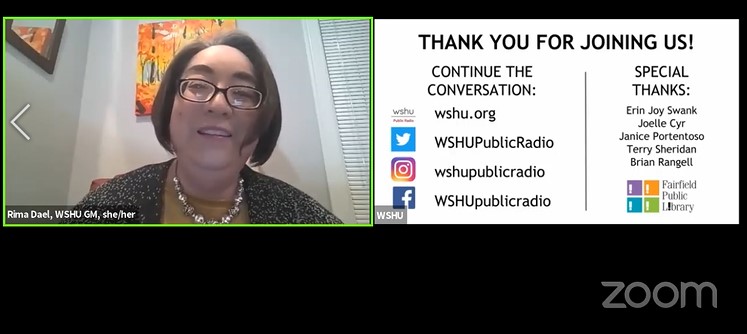
To close out, I stopped Rima’s spotlight, and left mine going for a few seconds while I first stopped the Facebook livestream, and then the webinar in full.
A couple more tips
You do have to manually save the live transcript before closing the webinar, as it does not seem to have an option to automatically save. (If you know how, please comment below where to find that setting.)
I love the practice session option for webinars, and you can indeed start them multiple times before the event itself. However, the final time you do it, the Zoom metrics will include that practice start time as the official start time when recording how long your event was.
You can set the Q&A up in various ways, including to never let the audience see the question, or only if you answer it (clicking to do so live or by text). If you do let them see questions, there is also a choice to let them upvote ones they like best. Because our radio station is on a Catholic campus, we tend to get extraneous questions about abortion or other things that don’t have to do with the event, or also comments rather than questions. We chose not to show others the questions asked.
For internal communication, you can chat in Zoom just between panelists/hosts, but we also chose to use a Google doc for our run of show. Our panelists’ scripts were in 25 point font to read from another monitor, but I also included my cues in smaller font, outlined in boxes. Our producer Terry Sheridan was monitoring questions (including those we had received in advance through Hearken), and typing them into the run of show. As host Desiree Diorio would ask a question, she would then highlight it in red to show that it had been asked already. We were able to also type right into it when to transition to audience questions, and whether to keep going past a planned wrap-up time because questions were still coming in.
I also set up a Zoom meeting (not webinar) that overlapped with the projected end time of the webinar, which we used for debriefing afterwards. As soon as I ended the webinar, it was available for all to join. I did make sure to allow them to enter before me, while I finished up a few cues.
Super pro tip (that I could have used): If you are practicing with your webcam cover in place, remember to slide it back OPEN….to avoid panicking that your camera is no longer working when you start a new webinar practice session. Operator error! Also, if you have no cover (which I found for just a couple bucks at Target, plus my mom got one free from her bank), a Post-It note or taped piece of paper can also work as a lower tech solution.
(Please note, I may receive a commission for any Amazon links clicked. Please and thank you.)
All in all, the event went very well, one of our favorites yet. The Facebook Live video is online (scrub to 4:18 for the start), and we’re working to upload the edited version to the WSHU YouTube channel. This Join the Conversation event was with author Stacey Vanek Smith, of NPR’s Planet Money, who wrote Machiavelli For Women. We’re looking forward to having her back for additional conversations.


Note, I may get a kick back if you purchase through the Amazon link above.